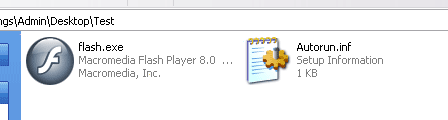Flash EXE Presentation for an Auto-Run CD
Publising flash file as Fullscreen EXE
This
is a nice little tip for those wanting to auto load a full screen flash
presentation from a CD that's been inserted on a Windows machine.
Start by opening your flash movies FLA source file and right clicking on frame 1, then click "Actions" from the menu and insert the following action script into the editor.
fscommand("fullscreen", "true");
This will force your movie into full screen mode when you create it as a executable file.
Now goto File -> Publish Settings on the top menu, this will bring up a box with various ways of publishing your flash movie. Tick the "Windows Executable" section and click publish. If you now go to the folder containing your flash movie you will notice it has also published a new file, this will be the Windows Executable or EXE file you just setup previously.
Creating a CD with Autorun
Now that you have this file you can simply copy this onto a CD and your ready to go. But if you also want this EXE file to auto load when the CD is inserted into the drive you will need to create and copy 1 more additional file onto that CD.
Right click in an empty section of your folder containing the flash EXE and create a new text file .TXT. Open this file and write the following inside the file.
[autorun]
open = yourfilename.exe
Be sure to change "yourfilename.exe" to your new published flash file's name, now choose File -> Save as from the top menu and save this file as Autorun.inf.
(be sure to save as .INF not .TXT) You should now notice your newly saved file in the folder, now copy this new INF file along with the flash EXE file onto a CD and your done.